How to use drone deploy – How to use DroneDeploy? It’s easier than you think! This guide takes you from creating your account and connecting your drone to planning flights, processing data, and generating professional reports. We’ll cover everything from basic functionalities to advanced features and troubleshooting tips, ensuring you can harness the power of DroneDeploy for your projects, whether you’re in construction, agriculture, or any other field needing aerial data.
We’ll walk you through each step of the process, providing clear instructions and helpful advice along the way. By the end, you’ll be confidently capturing, processing, and analyzing drone data to gain valuable insights and improve your workflow. Get ready to take flight!
Getting Started with DroneDeploy: How To Use Drone Deploy
DroneDeploy is a powerful cloud-based platform for drone data acquisition and analysis. This section will guide you through the initial setup and connection of your drone to the DroneDeploy application, including best practices for flight parameter configuration.
DroneDeploy Platform Overview
The DroneDeploy platform offers a comprehensive suite of tools for managing drone flights, processing imagery, and generating actionable insights. Key functionalities include flight planning, real-time flight monitoring, automated data processing (orthomosaics, 3D models, point clouds), measurement tools, and reporting features. It integrates with various drone models and offers advanced features like thermal imaging analysis and 3D modeling.
Creating and Verifying a DroneDeploy Account
- Visit the DroneDeploy website and click on “Sign Up”.
- Enter your email address and create a password. Choose a strong password for security.
- Complete the registration form with your name and organization details.
- Check your email inbox for a verification link and click on it to activate your account.
Connecting Your Drone to the DroneDeploy App
- Download and install the DroneDeploy mobile app on your compatible smartphone or tablet.
- Open the app and log in using your newly created account credentials.
- Select your drone model from the list of supported drones. Ensure your drone’s firmware is up-to-date.
- Follow the in-app instructions to connect your drone to your mobile device via Wi-Fi or other specified connection methods. This often involves enabling Wi-Fi on your drone and connecting to its network.
- DroneDeploy will guide you through the necessary permissions and settings required for proper integration.
Setting Up Drone Flight Parameters
Properly configuring flight parameters ensures accurate data acquisition and safe drone operation. Key parameters include:
- Altitude: Set the appropriate altitude based on the project’s requirements and regulatory limitations.
- Sidelap and Frontlap: These settings determine the overlap between consecutive images, crucial for accurate data processing. Typical values range from 70-80% sidelap and 60-70% frontlap.
- Flight Speed: Adjust the speed based on wind conditions and image quality requirements. Slower speeds generally result in higher quality imagery.
- Camera Settings: Configure camera settings such as ISO, shutter speed, and aperture for optimal image capture in various lighting conditions.
Planning and Executing Flights
Careful planning is essential for successful drone flights. This section covers flight planning, choosing appropriate flight modes, pre-flight checks, and a checklist for successful flight execution.
Getting started with drone mapping? First, you’ll need a solid plan. Then, check out this super helpful guide on how to use DroneDeploy to learn the basics. It covers everything from mission planning to processing your awesome aerial images – mastering how to use DroneDeploy will seriously level up your drone game!
Designing a Sample Flight Plan, How to use drone deploy
Let’s plan a flight for surveying a construction site. Using DroneDeploy’s flight planning tools, we’ll define a rectangular area encompassing the entire site. We’ll set the altitude, sidelap, frontlap, and flight speed based on the site’s size and the desired level of detail. The software will automatically generate a flight path, optimizing for efficient data acquisition. We’ll also define a safe takeoff and landing area, avoiding obstacles.
DroneDeploy Flight Modes
DroneDeploy offers various flight modes to suit different needs. Examples include:
- Automated Flight: The drone autonomously follows the pre-planned flight path.
- Manual Flight: The pilot manually controls the drone’s movements. This is less efficient for mapping but allows for greater flexibility.
- Waypoint Missions: The drone follows a series of pre-defined waypoints, useful for targeted data acquisition.
Pre-Flight Checks and Safety Procedures
Before each flight, conduct thorough pre-flight checks to ensure safe and successful operation:
- Check battery levels and charge.
- Inspect the drone for any physical damage.
- Verify GPS signal strength.
- Confirm weather conditions are suitable for flight.
- Review the flight plan and ensure it’s safe and appropriate.
- Obtain necessary flight permissions and comply with all local regulations.
Drone Flight Execution Checklist
- Power on the drone and controller.
- Connect the drone to the DroneDeploy app.
- Review and confirm the flight plan.
- Conduct pre-flight checks.
- Initiate the flight using the DroneDeploy app.
- Monitor the flight progress in real-time.
- Upon completion, land the drone safely.
- Review the flight data and imagery.
Data Processing and Analysis
Once the flight is complete, the drone imagery needs to be processed to generate useful data products. This section details the processing options, their advantages and disadvantages, and how to handle common errors.
Uploading and Processing Drone Imagery
- After a successful flight, the DroneDeploy app will automatically upload the captured imagery to the cloud.
- Select the appropriate processing options based on your project needs (orthomosaic, 3D model, point cloud).
- DroneDeploy will process the data in the background, and you will receive a notification when it’s complete.
- Once processing is finished, you can view and download the processed data.
Data Processing Options
DroneDeploy offers several data processing options:
- Orthomosaic: A georeferenced mosaic of aerial images, corrected for perspective and geometric distortions, providing a seamless, accurate representation of the area surveyed.
- 3D Model: A three-dimensional representation of the surveyed area, useful for visualizing terrain and structures.
- Point Cloud: A collection of three-dimensional points representing the surface of the area, providing high-precision measurements.
Comparison of Processing Methods
| Processing Method | Processing Time (Estimate) | Output Quality | Advantages | Disadvantages |
|---|---|---|---|---|
| Orthomosaic | 30 minutes – 2 hours (depending on image count and area) | High | Easy to interpret, good for area measurements | No 3D information |
| 3D Model | 1-4 hours (depending on image count and area) | High | Provides 3D visualization, useful for volume calculations | Can be computationally intensive |
| Point Cloud | 2-8 hours (depending on image count and area) | Very High | Highest accuracy for measurements, ideal for detailed analysis | Large file size, requires specialized software for analysis |
Addressing Common Processing Errors
Common errors include insufficient overlap between images, poor lighting conditions, and drone movement during image capture. Review the processing logs for detailed information and re-fly if necessary, ensuring proper overlap and optimal lighting conditions.
Measurement and Reporting
DroneDeploy’s processed data allows for accurate measurements and the creation of professional reports. This section covers performing measurements, creating reports, and designing report templates.
Performing Accurate Measurements
Use DroneDeploy’s built-in measurement tools to accurately measure distances, areas, and volumes within the processed data. Simply select the measurement tool, click on points within the orthomosaic or 3D model, and the software will automatically calculate the measurements. The accuracy of these measurements depends on the quality of the processed data and the flight parameters used.
Creating Professional Reports
DroneDeploy allows you to create professional reports that incorporate the processed data, measurements, and annotations. Reports can include images, maps, 3D models, measurements, and other relevant information. Customize reports with your company logo and branding for a professional touch.
Report Template Design
A standard report template should include:
- Project overview and objectives
- Date and time of flight
- Flight parameters (altitude, sidelap, frontlap)
- Processed data (orthomosaic, 3D model, point cloud)
- Key measurements (distances, areas, volumes)
- Analysis and conclusions
- Appendices (raw data, flight logs)
Key Metrics for a Standard Report
- Total area surveyed
- Volume calculations (if applicable)
- Distances between key points
- Progress tracking metrics (if applicable)
- Any identified anomalies or issues
Advanced Features and Integrations
DroneDeploy offers several advanced features and integration capabilities to enhance workflow and data analysis. This section will explore these features and integrations.
Advanced Features
Advanced features include:
- Thermal Imaging Analysis: Analyze thermal imagery to identify temperature variations, useful in various applications such as building inspections and agriculture.
- 3D Modeling: Create detailed 3D models for visualizing and analyzing complex structures and terrain.
- Timelapse Creation: Generate time-lapse videos from a sequence of aerial images, showing project progress over time.
Integration Capabilities
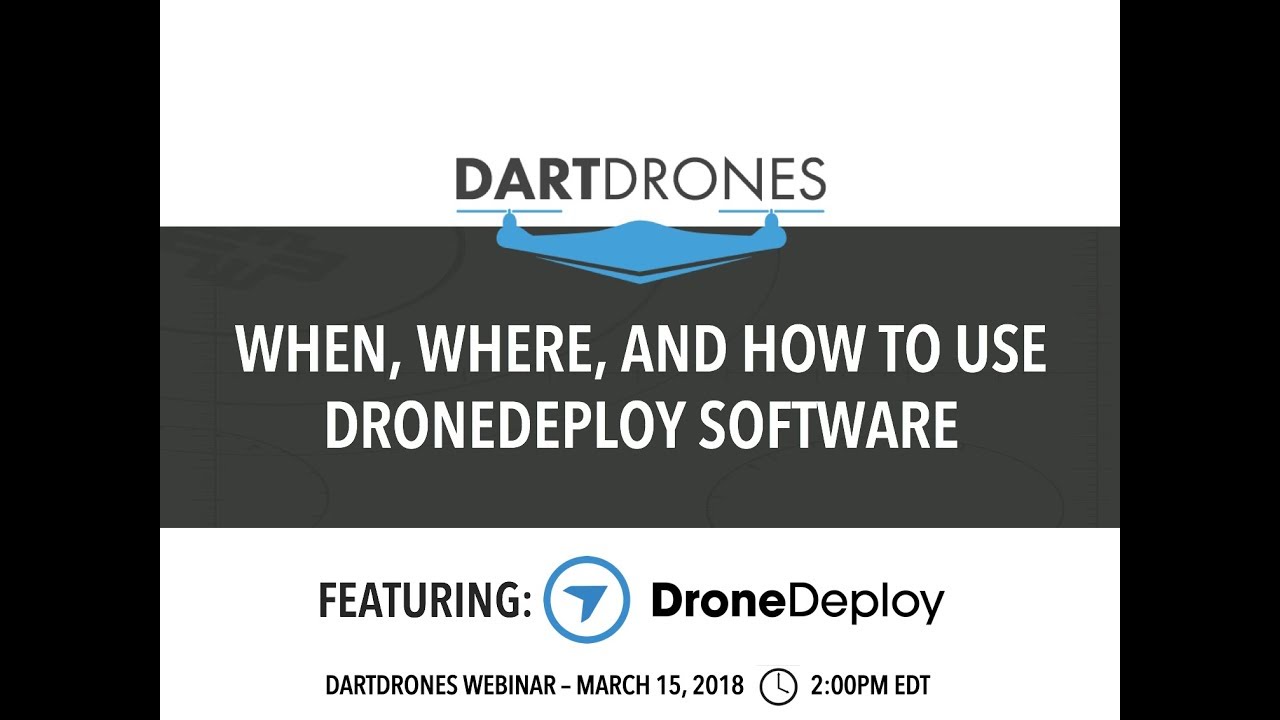
DroneDeploy integrates with various software platforms, including GIS software (ArcGIS, QGIS), CAD software (AutoCAD), and cloud storage services (Dropbox, Google Drive). This seamless integration streamlines data sharing and collaboration.
Comparison with Other Drone Mapping Software
Compared to other drone mapping software, DroneDeploy stands out for its user-friendly interface, robust processing capabilities, and comprehensive reporting features. However, pricing and specific feature sets may vary depending on the chosen plan and competitor offerings.
Utilizing Specific Advanced Features
To utilize thermal imaging analysis, ensure your drone is equipped with a thermal camera and select the appropriate processing options within DroneDeploy. For 3D modeling, choose the 3D model processing option and utilize the 3D visualization tools to analyze the model.
Troubleshooting and Support
This section provides solutions for common issues and details the support options offered by DroneDeploy.
Getting started with DroneDeploy is easier than you think! First, you’ll need to create an account and familiarize yourself with the interface. Then, check out this awesome guide on how to use DroneDeploy to learn about flight planning and data processing. Once you’ve grasped the basics, you’ll be capturing stunning aerial imagery and creating professional-quality maps in no time.
Mastering how to use DroneDeploy opens up a world of possibilities!
Common Issues and Solutions
Connectivity problems are often due to weak Wi-Fi signals or interference. Processing errors might result from insufficient image overlap or poor image quality. Refer to the in-app troubleshooting guides for specific error messages and solutions.
Troubleshooting Guide
| Issue | Possible Cause | Solution |
|---|---|---|
| Connectivity problems | Weak Wi-Fi signal, interference | Check Wi-Fi strength, move closer to the drone, restart the drone and app |
| Processing errors | Insufficient image overlap, poor image quality | Review flight parameters, re-fly with better overlap and lighting conditions |
| Account login issues | Incorrect password, account locked | Reset password, contact DroneDeploy support |
| Data upload failure | Network connectivity issues | Check internet connection, try uploading at a later time |
DroneDeploy Support Options

- Comprehensive online documentation
- Extensive help center with FAQs and tutorials
- Dedicated customer support team via email and phone
Real-World Applications
DroneDeploy finds application in various industries. This section presents case studies illustrating its use.
Case Studies
In construction, DroneDeploy is used for site surveying, progress monitoring, and volume calculations. In agriculture, it aids in crop monitoring, irrigation management, and yield estimation. In mining, it facilitates site mapping, stockpile measurement, and safety inspections. Each industry benefits from the efficient data acquisition and analysis capabilities offered by DroneDeploy.
Benefits of DroneDeploy for Specific Applications
Progress monitoring in construction involves capturing regular aerial images to track construction progress, identify delays, and ensure adherence to project timelines. Site surveying in mining involves creating accurate maps of mining sites to aid in planning and resource management.
Construction Project Workflow Example

A construction project using DroneDeploy might involve weekly flights to capture aerial images of the site. These images are then processed to create orthomosaics showing the site’s progress. Measurements are taken to track the completion of different stages of the project. The data is then incorporated into progress reports for stakeholders.
The imagery obtained would include detailed views of the building’s structure, surrounding areas, and progress of construction activities. This information is used to monitor progress, identify potential problems, and make informed decisions regarding project management. The processed data is used to create reports that highlight key metrics such as the amount of work completed, identification of potential delays, and assessment of overall project health.
Mastering DroneDeploy opens up a world of possibilities for efficient data collection and analysis. From initial flight planning to generating insightful reports, the platform streamlines your workflow, saving you time and resources. Remember to utilize the various support options available if you encounter any issues. With practice and a good understanding of the platform’s features, you’ll be amazed at the quality of data you can obtain and the applications you can explore.
So, get out there and start flying!
Questions Often Asked
What types of drones are compatible with DroneDeploy?
DroneDeploy supports a wide range of drones from various manufacturers. Check their compatibility list on their website for the most up-to-date information.
How much does DroneDeploy cost?
DroneDeploy offers different subscription plans catering to various needs and budgets. Visit their website for pricing details.
Can I use DroneDeploy offline?
No, an internet connection is required for most DroneDeploy functionalities, including flight planning, data processing, and report generation.
What file formats does DroneDeploy support for import and export?
DroneDeploy supports various image formats (like TIFF, JPEG) and can export data in formats like orthomosaics, point clouds, and 3D models. Consult their documentation for specifics.
